- Overview
- Installing Theme and Plugins
- Demo Content Installation
- Getting Started
- Theme Options
- Woocommerce Setting
- Sidebars / Widgets
- Setting the slider
- Setting the pages
- Setting the Blog
- Setting the Portfolio
- Setting the Team Members
- Setting the Testimonials
- Setting the Client's Logo
- One-page site
- Visual Composer
- Setting WPML Multi-Lanuage
- Translation
- Shortcodes
- FAQ
- Sources / Credits
WooCommerce Settings
WooCommerce Settings
WooCommerce Settings
You can change settings related to WooCommerce from here.
- First go to Admin > Zenova Options section and go to "WooCommerce Setting" tab.
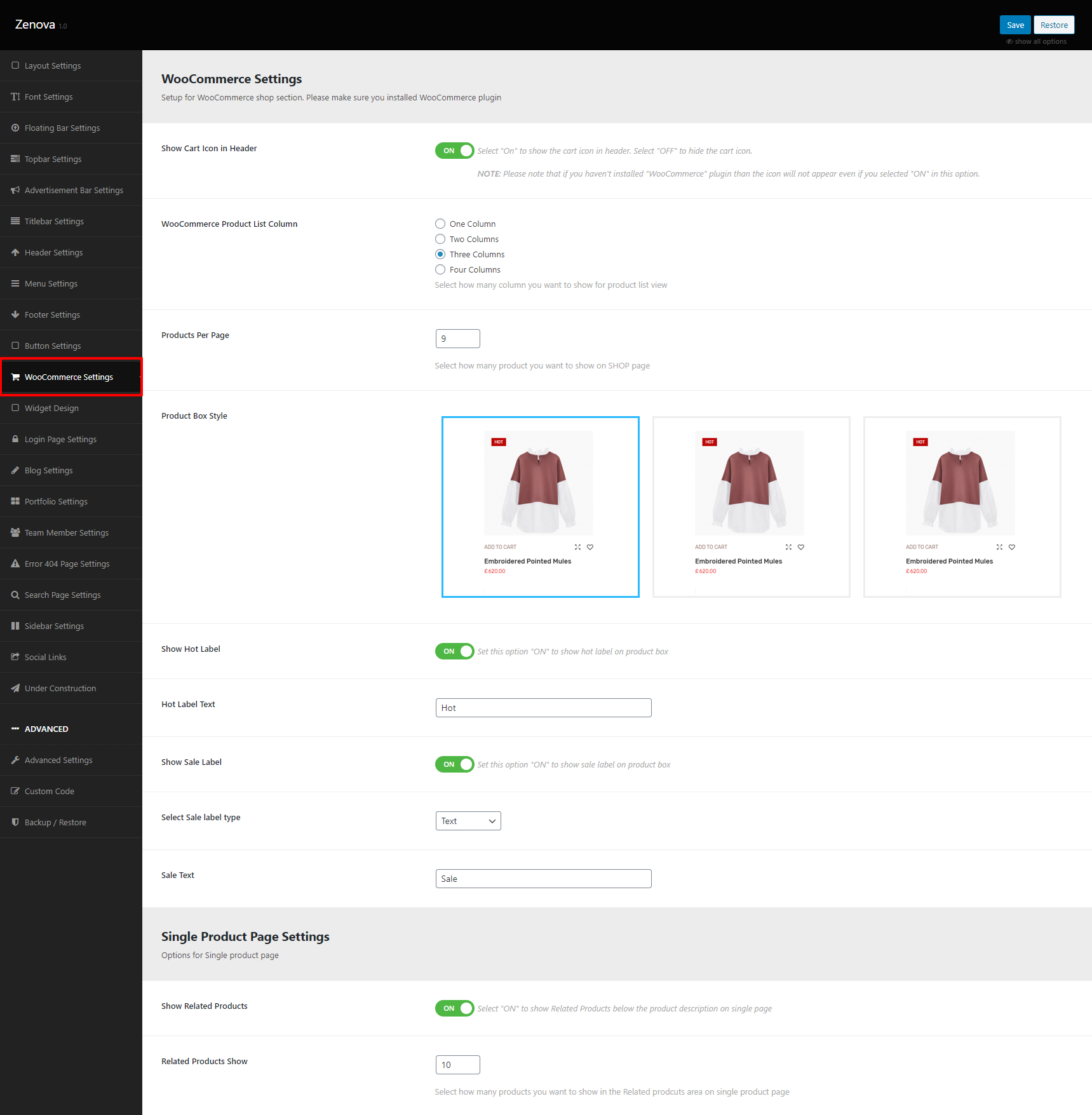
- Now you will see other options settings. Just change it if you like to.
Show Cart Icon in Header
You can select "On" to show the cart icon in header. Select "OFF" to hide the cart icon.
Please note that if you haven't installed "WooCommerce" plugin then the icon will not appear even if you selected "ON" in this option.
WooCommerce Product List Column
You can select how many column you want to show for product list view.
Products Per Page
You can set how many product you want to show on Shop page.
Product Box Style
You can select product hover style from here, you want to show on product.
Show Hot Label
You can select "On" to show the Hot Label on product. Select "OFF" to hide the Hot Label.
Hot Label Text
You can change Hot Label text from here.
Show Sale Label
You can select "On" to show the Sale Label on product. Select "OFF" to hide the Sale Label.
Select Sale label type
You can select Sale label type from here
Sale Text
You can change Sale Label text from here.
Single Product Page Settings
Show Related Products
You can select "ON" to show Related Products below the product description on single page. Select "OFF" to hide Related Products.
Related Products Show
You can select how many products you want to show in the Related prodcuts area on single product page.
