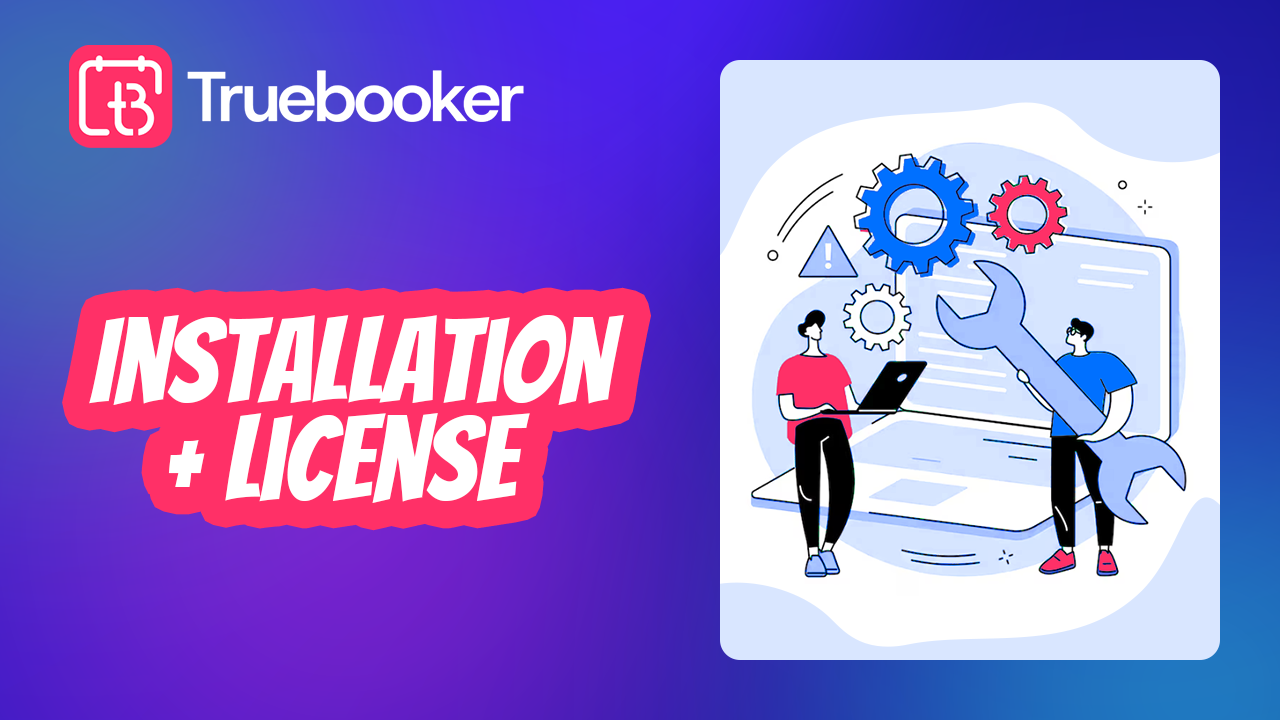If you’re planning to create a professional appointment booking system on your WordPress website, the Truebooker – WordPress Appointment Booking Plugin is one of the best solutions available. It’s built to simplify scheduling, streamline client management, and organize bookings efficiently, making daily operations smooth and hassle-free for businesses of every size. Whether you run a salon, clinic, consultancy, gym, or any service-based business, Truebooker helps you automate the entire process.
In this detailed setup guide, we’ll walk you through how to install Truebooker on your WordPress website, activate the license key, and start using its powerful appointment booking features. By the end of this tutorial, you’ll have a fully functional booking system ready to go live.
For more tips, check out our guide on how to manage staff and schedules in Truebooker and optimize your booking form for conversions.
Watch our Truebooker setup video for easy installation and license activation guidance.
Step 1: Download the Truebooker Plugin
After purchasing Truebooker, you’ll receive access to download the plugin package (usually in .zip format). This package contains everything you need to install Truebooker on your WordPress site.
- Log in to your Envato/marketplace account where you purchased the plugin.
- Go to Downloads.
- Click on Download → Installable WordPress File Only.
- Save the
.zipfile to your computer.
This file is what you’ll upload to your WordPress dashboard in the next step.
Step 2: Install the Plugin on WordPress
Now that you have the plugin file, follow these steps to install it on your website:
- Log in to your WordPress admin dashboard.
- Go to Plugins → Add New.
- Click the Upload Plugin button at the top.
- Choose the
.zipfile you downloaded. - Click Install Now.
- Once installed, click Activate Plugin.
At this point, Truebooker is installed and visible in your WordPress dashboard.
Step 3: Activate Your License Key
Activating your license is important because it ensures:
- You receive automatic updates.
- You get premium features unlocked.
- You maintain access to customer support.
Here’s how to activate your license:
- After plugin activation, go to the Truebooker Settings page in your dashboard.
- Find the License Activation section.
- Enter the purchase code or license key provided with your order.
- Click Activate License.
If entered correctly, you’ll see a confirmation message that your license is active.
Step 4: Configure Basic Settings
Once your license is active, you can configure key booking settings:
- Business Hours – Set up working hours and off days.
- Staff Members – Add staff, assign services, and manage schedules.
- Services – Create categories, pricing, and booking durations.
- Notifications – Enable email or SMS confirmations for clients.
- Payment Gateways – Connect PayPal, Stripe, or local payment options.
These settings ensure your booking system runs exactly how your business needs it.
Step 5: Add Booking to Your Website
The final step is to display the booking form on your site:
- Use the Truebooker shortcode and paste it into any page or post.
- Or use the Elementor/Block editor widget for easy integration.
- Publish the page, and your booking system is now live!
Visitors can now schedule appointments directly on your website, saving you time and improving customer experience.
Troubleshooting Installation & License Issues
Sometimes users face small issues like plugin upload errors, license key not activating, or conflicts with other themes/plugins. Here’s what to check:
- Ensure your WordPress version is updated.
- Make sure your PHP version is compatible (usually PHP 7.4+ recommended).
- Double-check that you copied the license key correctly.
- Clear cache or disable conflicting plugins if the activation doesn’t work.
If problems persist, you can always reach out to Truebooker support for assistance.
Final Thoughts
Setting up the Truebooker WordPress Appointment Booking Plugin is simple and quick if you follow the steps carefully: download, install, activate the license, configure settings, and add the booking form to your site. Once complete, you’ll have a professional booking system that automates scheduling, reduces no-shows, and enhances customer satisfaction.
By activating your license, you ensure long-term support, security updates, and access to premium features—helping your business grow with confidence.
If you’re ready to streamline your appointment process, follow this setup guide today and unlock the full potential of Truebooker for WordPress.
🔗 Official Live Demo
https://truebookerplugin.com/
🔗 Get the Truebooker Plugin Free and Pro Pro –
https://truebookerplugin.com/pricing/
Free – https://downloads.wordpress.org/plugin/truebooker-appointment-booking.zip
Buy Now