Setting the Pages
Introduction
Pages are main part of the WordPress and this makes the WordPress a solid CMS tool. You can manage all pages from Admin > Pages section. If you are absolutely new to Wordpress, please check the Overview with WordPress.
Note: Once the page is created, it should be added to menu via Appearance >> Menus if you'd like it to appear in the navigation on website frontend. There are two menu positions Navigation Menu and Footer Menu. The rest of this section is devoted to page templates available within the theme and the custom options provided.
Page options
A number of custom options is available for any page created. Once you are in a specific page in admin panel, scroll down until you see the custom options block illustrated in below Screenshots. We will go through options one by one:
Topbar Options
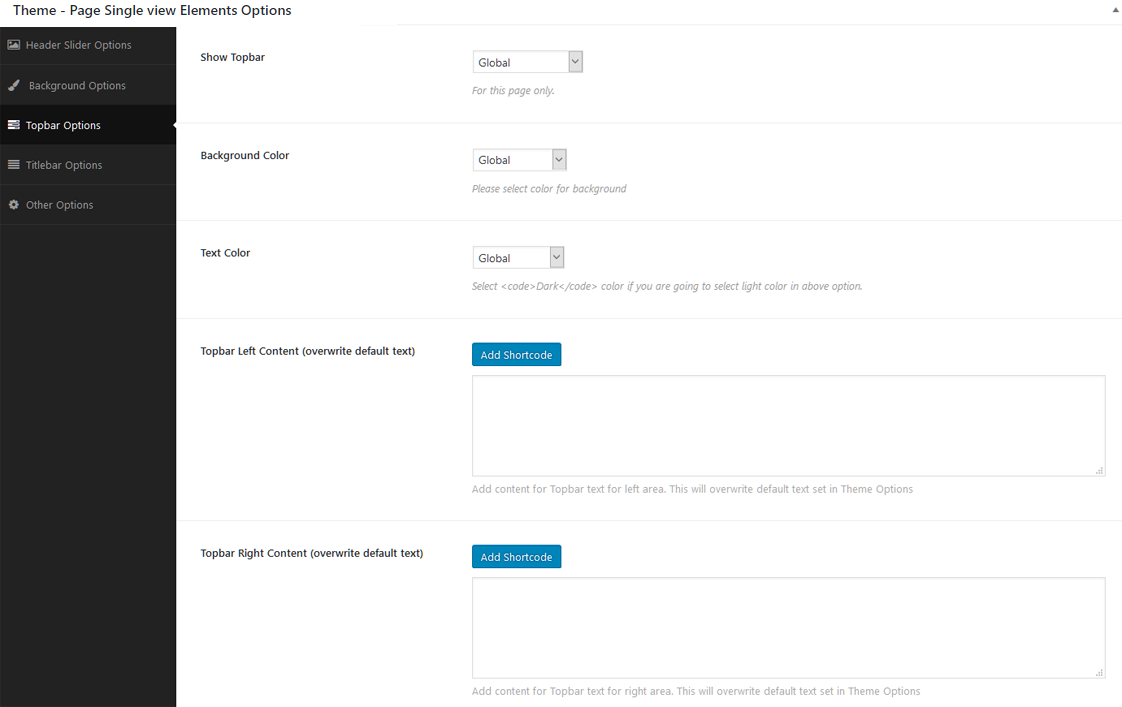
Don't know what is Topbar? Click here to know.
- Show Topbar: If you want to show or hide Topbar (only on this page) than check this option.
- Background Color: Please select color for background of the Topbar (only on this page). There are some pre-defined colors but you can also select custom color (via color picker) too. Just select "Custom" in this option and the color picker will appear.
- Text Color: Please select color for text in the Topbar (only on this page). There are some pre-defined colors but you can also select custom color (via color picker) too. Just select "Custom" in this option and the color picker will appear.
- Topbar Left Content: Write content for the left side area in the Topbar. (only on this page).
- Topbar Right Content: Write content for the right side area in the Topbar. (only on this page).
Titlebar Options
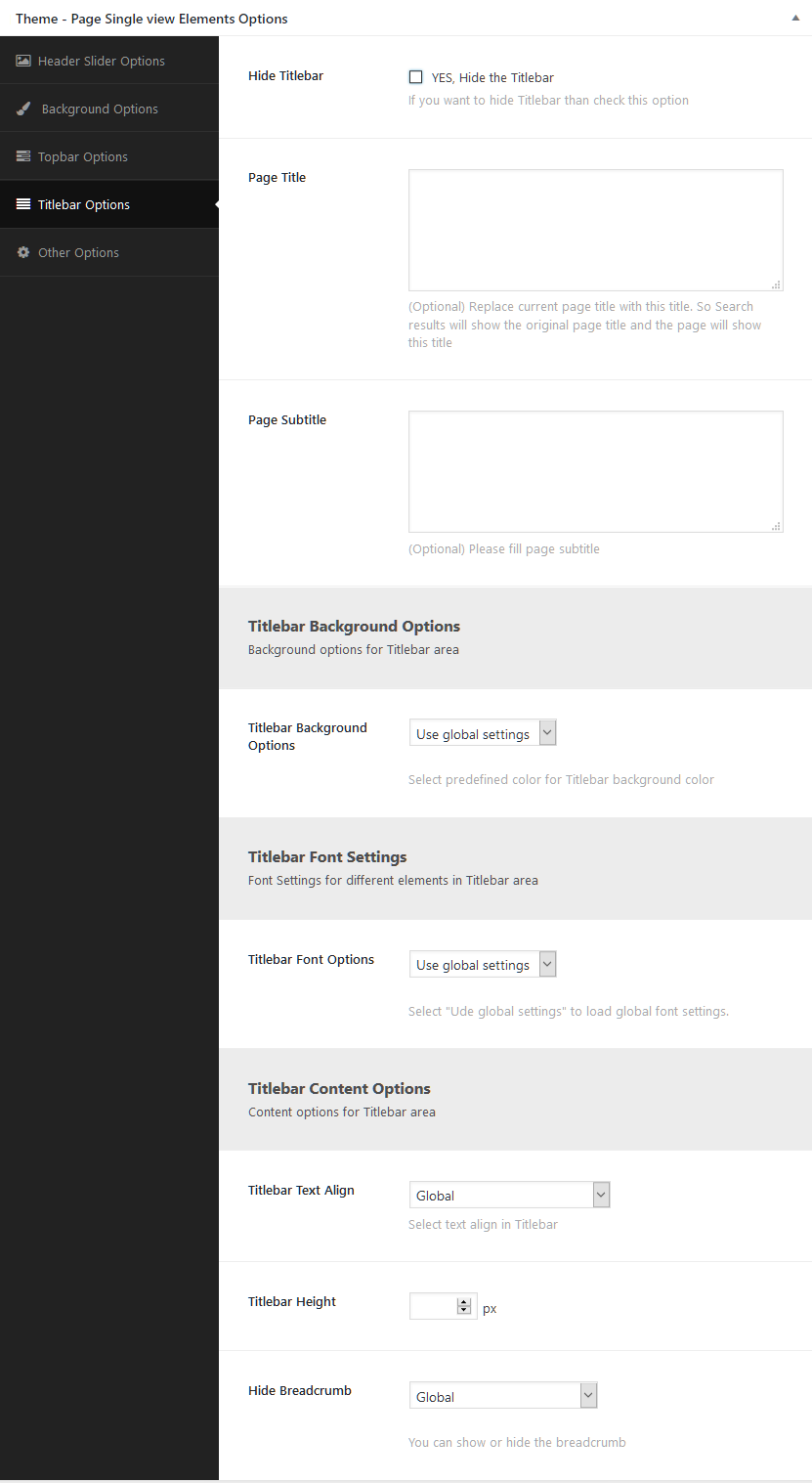
Don't know what is Titlebar? Click here to know.
- Hide Titlebar: Check this box to hide the Titlebar.
- Page Title: (Optional) Replace current page title with this title. So Search results will show the original page title and the page will show this title.
- Page Subtitle: (Optional) Please fill page subtitle
- Titlebar Background Options: Select background color or image for the Titlebar. You can set any any option related to background from here.
- Titlebar Font Options: Select text color or font family For the Titlebar.
- Titlebar Text Align: You can change global options for this. You can align text like Left, Right etc.
- Titlebar Height: Set height for Titlebar. You can change global options for this.
- Hide Breadcrumb: If you want to hide breadcrumb than check this option
Slider Area Options
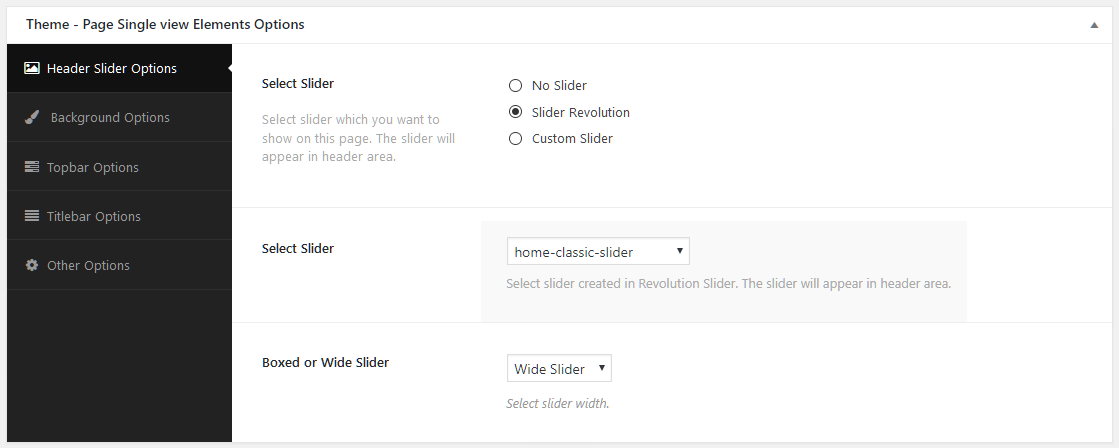
- Select Slider Type: Select slider which you want to show on this page. The slider will appear in header area. When you select "Slider Revolution" than it will show you dropdown of the slider you created in "Revolution Slider". When you select "Nivo Slider" or "Flex Slider" than it will show you dropdown of the slider group you created.
- Slide Size: Select slider width size.
Sidebar Widget Options

- Left Sidebar: (Optional) Select your custom sidebar for left sidebar area.
- Right Sidebar: (Optional) Select your custom sidebar for right sidebar area.
- Sidebar Position: (Optional) Select position for sidebars.
Note: You should read about the Sidebars / Widgets section to understand more usage of this box.